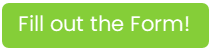Ready to step up your communication game with text messaging through Twilio and Jackrabbit? Let our texting experts get you up and running smoothly!
Complete the Form - We'll Take it From There!
To initiate the setup process for texting in Jackrabbit, it is crucial that you select and complete the correct form below to provide the required information for your business type.
Your information is used to create a new Twilio sub-account specifically for your business under our Jackrabbit Twilio Main Account.
Do you have an EIN or Canadian Business Number?
Complete the form below if your business has an EIN or Canadian Business Number.
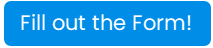
Are you a Sole Proprietor without an EIN or Canadian Business Number?
Complete the form below if you are a Sole Proprietor without an EIN or Canadian Business Number.
Once the form is submitted, your information will be reviewed, and you will receive an email containing any additional information needed to set up your texting sub-account. Depending on Twilio's response time and how quickly we receive any additional information needed from you, the entire setup process could take anywhere from a few days to up to two weeks.
Designate Notification Email
All replies to text messages sent from your database are received in the form of an email.
In the Options section of the Text Messages screen, add an email address(es) to the Notification Email(s) field. All replies to text messages are received at the email address(es) listed here. You can specify multiple addresses such as email1@email.com; email2@email.com. If you choose to leave this field blank, replies to texts can still be sent, but you will not receive the reply.

You are now ready to start sending text messages with Twilio through your Jackrabbit database! Visit these articles to learn about the next step which is opting in message recipients: Opt-In Contacts & Students and Opt-In Staff.
Do You Have an Existing Account Directly With Twilio (not a sub-account)?
If you have an existing account created directly with Twilio that has been connected to Jackrabbit, access your Twilio account from the Gear (icon) > Settings > General > Text Messages (left menu) > click the Go to Twilio Account link. In your Twilio account portal, you can view pricing information, add funds, make changes to your auto recharge amount, view your usage summary, and more.
Billing-related questions or concerns for these types of Twilio accounts must be directed to Twilio's customer service.