The Class record stores vital information about your classes and can be accessed from these locations in Jackrabbit:
- Classes (menu) > All Classes > click the class name link in the grid
- Classes (menu) > All Classes > click the row menu
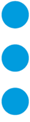 > View/Edit
> View/Edit - Use the global search at the top of each page to locate a class.
Every Class record has its own tabs, buttons, and links. See Class Fields Explained for additional information on the various class detail fields.
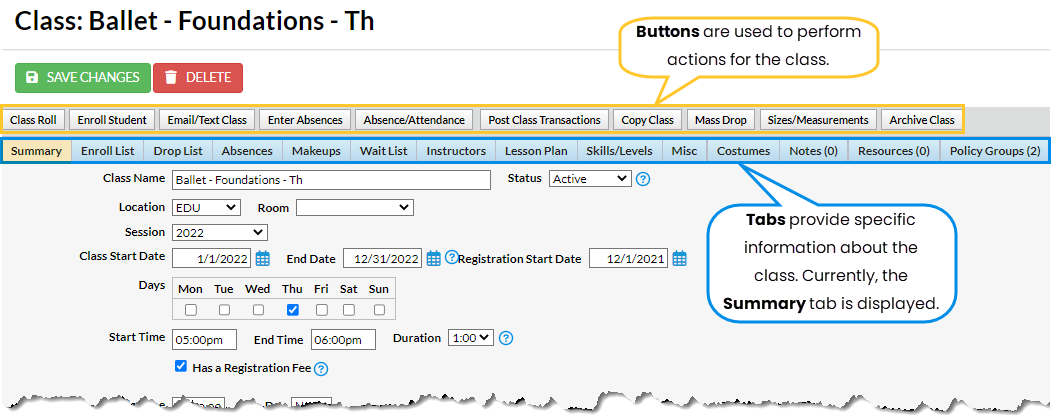
Class Tab Descriptions
|
Tab
|
Description |
| Summary |
Stores basic class information including dates and times, tuition posting settings, and enrollment settings. From this tab, you can control whether the class displays online and if online and portal enrollments are permitted. If you offer virtual classes, or share video tutorials, entering them on the Class Summary tab will make that resource available in the Parent Portal. |
| Enroll List |
Lists all students enrolled in the class, as well as students with a future enrollment. From this page, a user can drop or transfer a student as well as indicate the enrollment type of a student (example: trial, waitlist, etc.). |
| Drop List |
Summarizes the drops that have occurred for the class. From this tab, the user can also indicate if the student completed the class. Student drop information from students archived to the Lead File is included in this tab. For students archived prior to 11/11/2015 no additional information is available. |
| Absences |
A summary of students' absences for the class is displayed and you can also access detailed class absence/attendance history for each student. If you track attendance instead, this tab will be labeled Attendance. |
| Makeups |
Scheduled makeups are displayed here. |
| Waitlist |
Lists students who are waitlisted for the class. |
| Instructors |
Staff/Instructors are assigned to a class from the Instructor tab. Jackrabbit allows up to four instructors for each class. |
| Lesson Plan |
Lesson plans can be added to a class, or a Master Lesson Plan can be copied into the class. Lesson Plans assigned to classes can be viewed in the Staff Portal. |
| Skills/Levels |
Assign Skills to a class to track student progress on the Skills tab. |
| Misc |
Add notes related to the class that you can refer back to. |
| Costumes |
Add either apparel, costumes, equipment, materials, or supplies to a class. The name of this tab is dependent on the setting chosen in Classes (menu) > Costume Management. Learn more about Costume/Apparel management. |
| Notes |
Create and store searchable notes regarding the class. |
| Resources |
View, upload files, and add links to the class. Resources can be shared with parents and staff. |
| Policy Groups |
The tab indicates the number of Policy Groups assigned to the class. Policy Groups can be added as needed to the class. |
Class Button Descriptions
|
Button
|
Description
|
| Class Roll |
View or print a class roll for the specific class. |
| Enroll Student |
Enroll students using the Enroll Students button. |
| Email/Text Class |
Use the Email/Text Class button to quickly email, text, or send a push notification to a specific class. Note: The text messaging and push notifications features must be enabled to use. |
| Enter Absences |
When tracking absences in Jackrabbit (the default), they are entered using this button when you aren't utilizing the Staff Portal Attendance feature. If you track attendance instead, this button will be labeled Enter Attendance. |
| Absence/Attendance |
The Absence/Attendance button provides a shortcut to the Student Attendance Report for that class. |
| Post Class Transactions |
Post a group fee to that specific class. Learn more about Post Class Transactions. |
| Copy Class |
Use the Copy Class button to copy (duplicate) an individual class. This is particularly useful when creating classes that contain similar information and only require a few changes. |
| Mass Drop |
Mass Drop is a quick, efficient way to drop all the students from a class. It is recommended when a class is canceled. |
| Sizes/Measurements |
Enter sizes/measurements for students in a class using this button. This information is used for Costume management. |
| Archive Class |
Use the Archive Class button to archive the specific class. |
Frequently Asked Questions
Q. How do I hide certain classes on my website, Online Registration form, and the Parent Portal?
A. You can hide classes by changing these settings on the Summary tab of the Class record to No:
- Display on Website
- Allow Online Registration
- Allow Portal Enrollment
The most efficient way to hide a group of classes is by using Edit All Classes from the Classes menu. Use the Search Criteria to select only those classes that you wish to hide, for example, a specific session of classes or all classes that have a specific Category 1 value.
After submitting your criteria selections click Show All to display all pages and then use the Global Change (yellow) area to change the Display on Website, Allow Online Registration, and Allow Portal Enrollment settings to No. Remember to Save Changes.
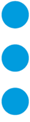 > View/Edit
> View/Edit
