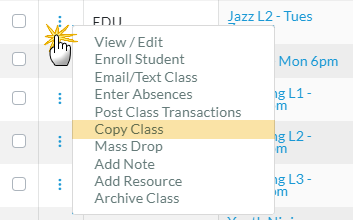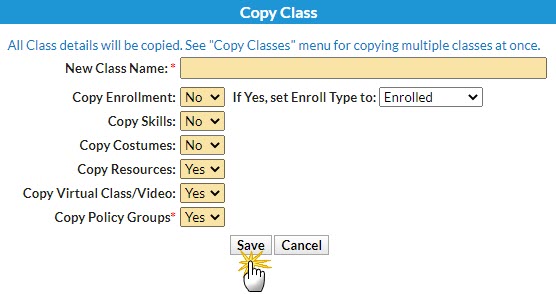It's easy to copy classes in Jackrabbit!
- Go to the Classes (menu) > All Classes and search for the class you want to copy (filter classes as needed). Or use the global search on the top of the page to search for a class.
- Select one of these options:
- Click the Class Name link to open the Class record and click the Copy Class (button) as shown.
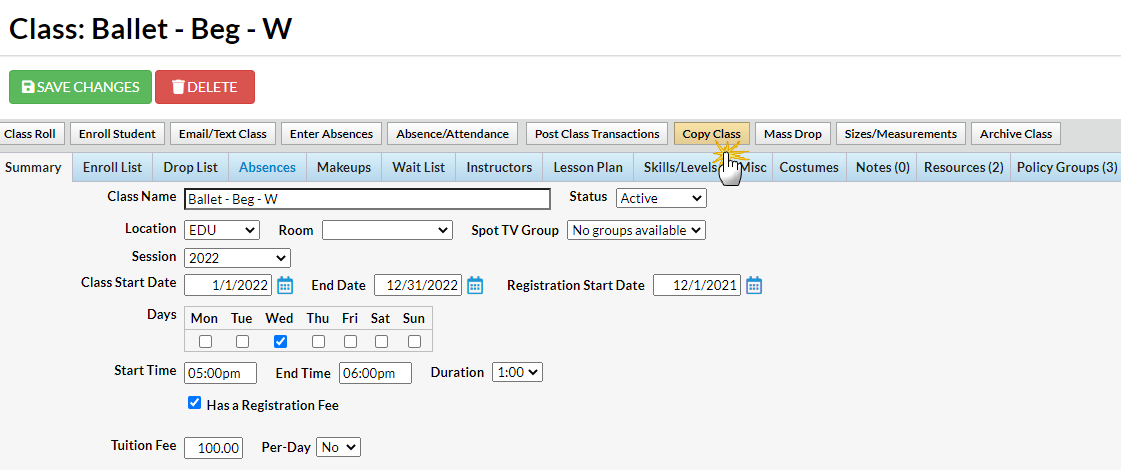 Or
Or- Click the row menu
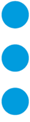 for the class to copy, and select Copy Class.
for the class to copy, and select Copy Class.
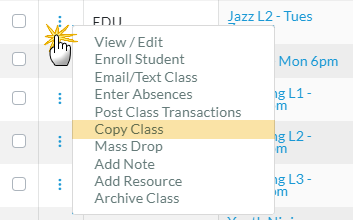
- Enter the applicable information in the Copy Class pop-up window:
- Enter a New Class Name.
- Choose Yes or No in the Copy Enrollment? field. Choosing Yes will copy all existing enrolled students into the duplicated class. Future Drops and Makeups are NOT copied forward.
- If Copy Enrollment = Yes, choose an Enrollment Type, if applicable. The Enrollment Type defaults to Enrolled with the Enroll Date automatically set to the current date.
- Choose Yes or No in the Copy Skills field. Choosing Yes will copy all existing skills information into the duplicated class.
- Choose Yes or No in the Copy Costumes field. Choosing Yes will copy all existing costume information into the duplicated class.
- Choose Yes or No in the Copy Resources field. Choosing Yes will copy all existing resources information into the duplicated class.
- Choose Yes or No in the Copy Virtual Class/Video field. Choosing Yes will copy all existing virtual class/video information into the duplicated class.
- Choose Yes or No in the Copy Policy Groups required field. Choosing Yes will copy all existing policy groups into the duplicated class. Note: This is a required field, defaults to blank.
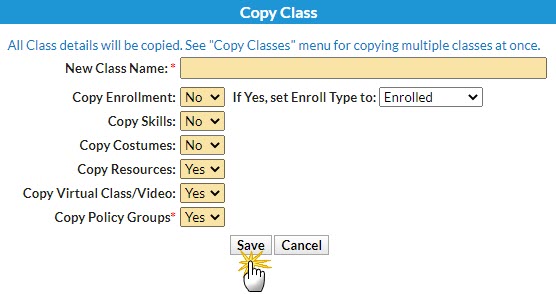
- Click Save. The duplicate class displays.
- Make changes applicable to the duplicate class and Save Changes.
Any class that was previously archived and restored will not have Policy Groups associated with it. Be sure to go to the Policy Groups tab in the Class record of the new class you created and add the Policy Groups.
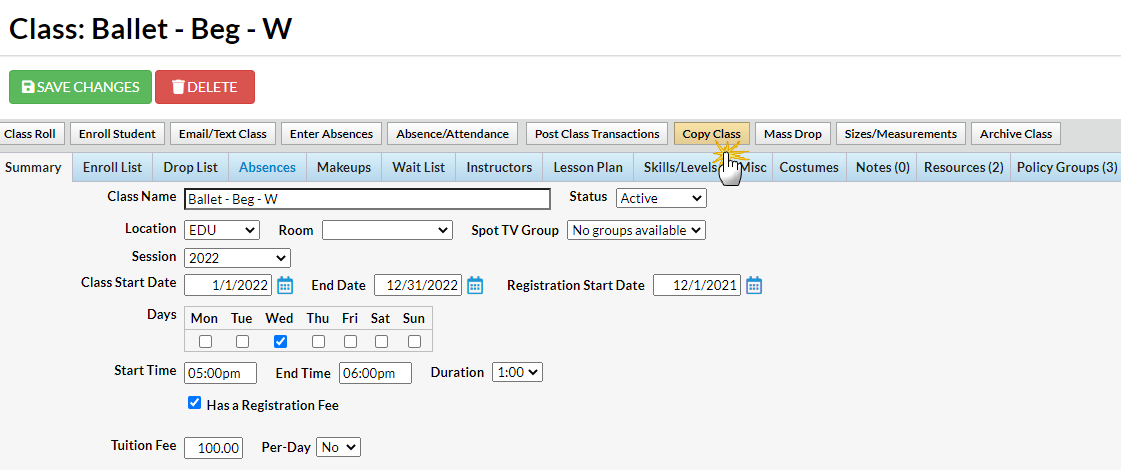
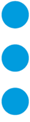 for the class to copy, and select Copy Class.
for the class to copy, and select Copy Class.